Processing the queue
Next to each entry in the queue you will need to click to action it (green button on the right).
Completed - You will need to create a new Leeds Care Record account under the site name with the staff member details as shown.
Do not enter any account details into the Public notes as anything entered here will go back to the user and the requester. In the Public notes box enter the following:
“Account for “User” has been created. Email with login details to follow.”
Once the account has been created, in a separate email to the account holder only; send the users log in details using the email template stored locally.
Deactivate - You will need to deactivate the users Leeds Care Record account at the site shown on screen by un-ticking “Approve User” permission on their account in the PPM+ admin console. You will also need to add “Deactivated dd/mm/yy” into the Notes section on the account. No Public or Private notes need entering for Deactivations
Reinstate - You will need to reactivate the staff members Leeds Care Record account at the site shown on screen by ticking “Approve User?” on their account in the PPM+ admin console. You will also need to add “Reinstated dd/mm/yy” into the Notes section on the account. No email needs to be sent out but the following information needs to be entered into the Public notes box:
“The account for “User” has been reinstated. Your username is your email address. If you do not remember your password, or require a password reset, please contact the Informatics Service Desk on 0113 3926655.”
Remove - You will need to deactivate the users Leeds Care Record account at the site shown on screen by un-ticking “Approve User” permission on their account in the PPM+ admin console. You will also need to add “Deactivated dd/mm/yy” into the Notes section on the account. No Public or Private notes need entering for Deactivations
New access - You will need to create a Leeds Care Record account under the site name and staff member details on screen. No email needs to be sent out but the following information needs to be entered into the Public notes box:
“An account for “User” has been created at “Organisation”. Your username is your email address. As you have previously had Leeds Care Record access, at another Organisation, your password will have remained unchanged. If you do not remember your password, or require a password reset, please contact the Informatics Service Desk on 0113 3926655.”
Edit user - You will need to modify the user’s email address on their Leeds Care Record account (both in the Username field and the Email address field) with their new details. The email address will need updating in both PPM+ and PPM1.
Once the account has been updated, no email needs to be sent but the following information needs to be entered in the Public notes box:
“The email address for “User” has been updated. This will be your new username when accessing Leeds Care Record.”
IMPORTANT:
Public Notes - Anything entered in here will be sent to the requester, and the user, by email on submission. DO NOT PUT ANY PASSWORDS IN THIS BOX.
Private Notes - Anything entered in here will be stored in the LCR Training Portal but will not be emailed out to the requester and the user. Any 'Admin' users can see any private notes.
Filtering
If required you can filter the queue to find specific requests.
Choose Type > 'Filter by request type'.
Completion Status
Filter by pending requests that require action and previous requests that have been completed.
- Requires action (pending) - These request need to be dealt with.
- Previous requests (done) - These are historical requests that have been completed already.
User
Free text box to filter by the user’s name - this is to do an overall search for any requests for that person.
Action completed by
Free text box to filter previous requests by the Digital System Support/Admin member to identify any tasks completed by a specific person.
After and Before
Filter requests by a specific date / over a select period.
Leeds Care Record overview of RBACs to assign:
| RBAC Guidance - If in doubt, contact [email protected] |
| Organisation |
RBAC to be given |
| General Practices |
LCR - Direct Care Professional
If GP Doctor role - also add the PACs RBAC |
| Leeds Community Healthcare NHS Trust |
LCR - Direct Care Professional
If a Physiotherapist or Occupational Therapist - also add the PACs RBAC |
| Gateway - Leeds Community Healthcare NHS Trust (SPUR) |
EDID Hospital |
| Leeds & York Partnership NHS F Trust |
LCR - Direct Care Professional
If Doctor/Consultant role - also add the PACs RBAC |
| St Gemma’s & Wheatfeld’s Hospice
(Hospices) |
Hospice RBAC
If Doctor/Consultant role - also add the PACs RBAC |
| Adult Social Care (Leeds City Council) |
LCC (Social worker) |
| Adult Social Care - Contact Centre Team |
Frontline Handler |
| Child Social Care (Leeds City Council) |
LCC (Social worker) |
| Citywide Access |
LCR - Direct Care Professional |
| Citywide Access - Pharmacist teams |
CCG Pharmacist |
Break Glass - To be given in addition to All Users (Citywide Access - LCR Direct Care Professional has break glass built into the RBAC).
Write access requests? Contact [email protected]
Leeds Care Record is a READ-ONLY version of LTHT's PPM+ system.